Convert PDF to Text in Python

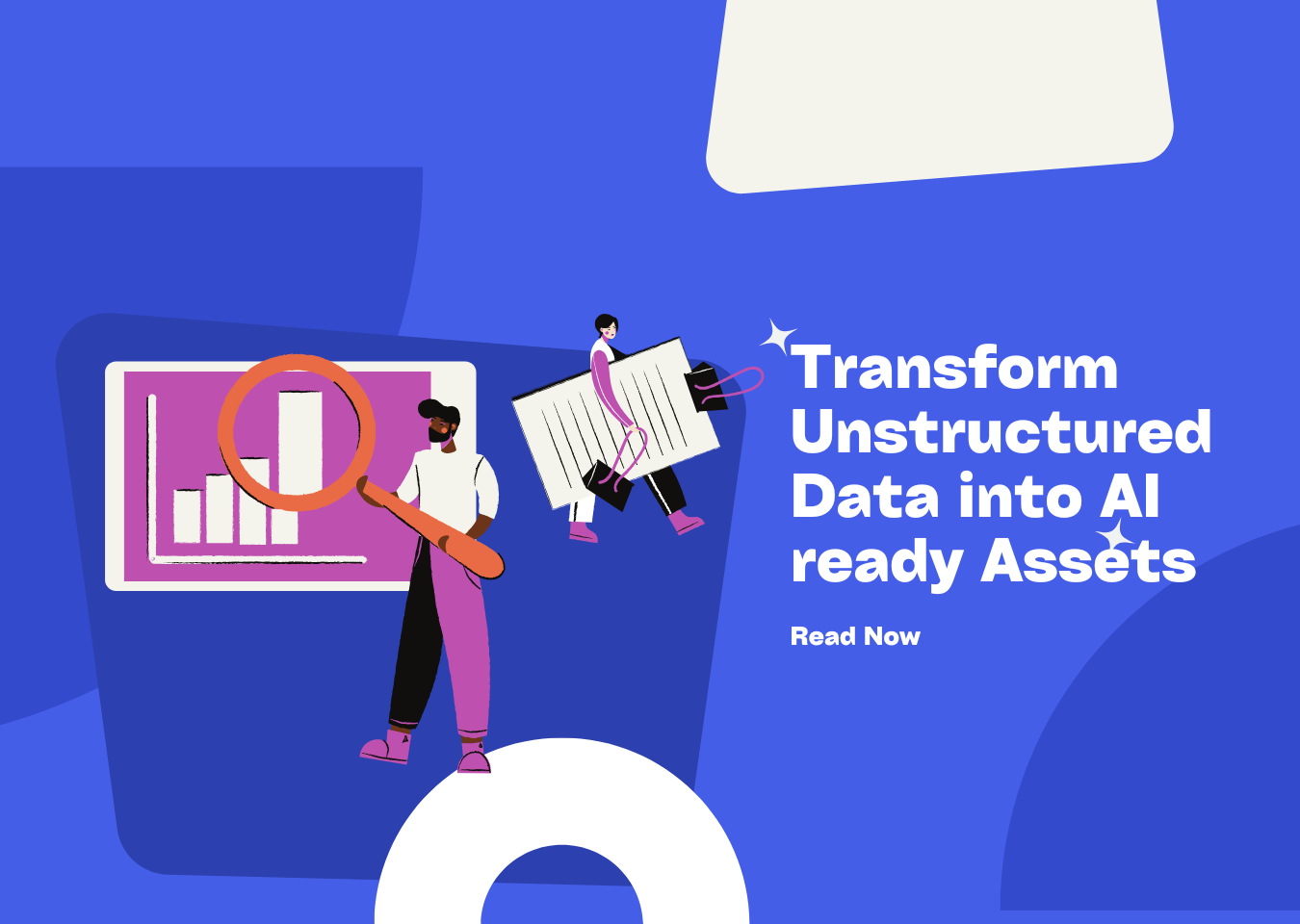
Introduction
Converting PDF files to text is a common requirement in many domains such as business analytics, academic research, and natural language processing (NLP). Python, with its extensive ecosystem of libraries, offers robust tools to efficiently convert and process text from PDFs. This report provides a detailed guide on how to convert PDFs to text in Python, using popular libraries such as PyPDF2, PyMuPDF, and PDFMiner.
Understanding the Problem
PDFs are designed for presentation rather than easy data retrieval. As a result, converting PDFs to text often involves challenges such as:
-
Inconsistent Text Layouts: Text may be stored in blocks, columns, or unconventional sequences.
-
Complex Layouts: PDFs with tables, images, or multi-column text can be particularly difficult to parse.
To address these challenges, Python libraries provide various methods and tools for converting PDF to text while handling different text layouts.
Libraries for Converting PDF to Text in Python
1. PyPDF2
PyPDF2 is one of the most popular libraries for working with PDFs in Python. It is lightweight and provides basic functionalities for reading and writing PDF files, including converting PDF to text.
Features
- Convert PDF pages to text.
- Merge, split, and rotate PDFs.
- Encrypt and decrypt PDFs.
Installation
To install PyPDF2, use the following command:
pip install PyPDF2
Example Code
The following code demonstrates how to convert a PDF to text:
from PyPDF2 import PdfReader
# Load the PDF file
reader = PdfReader("example.pdf")
# Iterate through each page and convert to text
full_text = ""
for page in reader.pages:
text = page.extract_text()
full_text += text
print(full_text)
Limitations
- PyPDF2 struggles with converting well - formatted text from PDFs with complex layouts, such as multi - column documents (Nutan, 2022).
2. PyMuPDF (Fitz)
PyMuPDF, also known as Fitz, is a high - performance library for converting, analyzing, and manipulating PDF documents. It is particularly useful for handling PDFs with complex layouts.
Features
- Convert PDF to text line by line or in blocks.
- Handle multi - column layouts effectively.
- Support for OCR - based text conversion.
Installation
To install PyMuPDF, use the following command:
pip install pymupdf
Example Code
The following code demonstrates how to convert PDF to text line by line using PyMuPDF:
import fitz # PyMuPDF
# Open the PDF file
doc = fitz.open("example.pdf")
# Iterate through each page
full_text = ""
for page_num in range(len(doc)):
page = doc[page_num]
text = page.get_text()
full_text += text
print(full_text)
Advanced Features
PyMuPDF also provides a method for converting PDF to text in a structured format, such as blocks or dictionaries:
import fitz
doc = fitz.open("example.pdf")
for page_num in range(len(doc)):
page = doc[page_num]
text_blocks = page.get_text("blocks")
for block in text_blocks:
print(block)
Limitations
- While PyMuPDF handles multi - column layouts better than PyPDF2, it may still encounter issues with PDFs that have unconventional formatting (GitHub Discussion, 2024).
3. PDFMiner
PDFMiner is a robust library for converting text and extracting metadata from PDFs. It is particularly useful for parsing PDFs with complex layouts.
Features
- Convert PDF to text with detailed control over formatting.
- Support for command - line utilities like
pdf2txt.py.
Installation
To install PDFMiner, use the following command:
pip install pdfminer.six
Example Code
The following code demonstrates how to convert PDF to text using PDFMiner:
from pdfminer.high_level import extract_text
# Convert PDF to text
text = extract_text("example.pdf")
# Print the converted text
print(text)
Limitations
- PDFMiner can be slower compared to PyMuPDF for large documents (Unbiased Coder, 2023).
Comparison of Libraries
| Library | Strengths | Weaknesses |
|---|---|---|
| PyPDF2 | Lightweight, easy to use, supports basic PDF to text conversion. | Struggles with complex layouts. |
| PyMuPDF | High performance, handles multi - column layouts, supports OCR. | May encounter issues with unconventional formatting. |
| PDFMiner | Detailed control over text formatting, suitable for complex layouts. | Slower for large documents, requires more configuration. |
Best Practices for Converting PDF to Text
- Choose the Right Library: Select the library based on the complexity of the PDF and your specific requirements.
- Handle Complex Layouts: Use advanced features of libraries like PyMuPDF or PDFMiner for PDFs with complex layouts.
- Post - Processing: After conversion, apply natural language processing (NLP) techniques to clean and format the text.
Conclusion
Converting PDF to text in Python is a powerful capability that can be achieved using libraries like PyPDF2, PyMuPDF, and PDFMiner. Each library has its strengths and weaknesses, and the choice of library depends on the complexity of the PDF and the specific requirements of the task. For basic conversion, PyPDF2 is a good starting point. For handling complex layouts or multi - column text, PyMuPDF and PDFMiner are more suitable.
By following best practices and leveraging the features of these libraries, you can convert PDF to text efficiently. This capability opens up opportunities for automating workflows, performing text analysis, and unlocking valuable insights from PDF documents.
📖See Also
- Undatas-io-2025-New-Upgrades-and-Features
- UndatasIO-Feature-Upgrade-Series1-Layout-Recognition-Enhancements
- UndatasIO-Feature-Upgrade-Series2-OCR-Multilingual-Expansion
- Undatas-io-Feature-Upgrade-Series3-Advanced-Table-Processing-Capabilities
- Undatas-io-2025-New-Upgrades-and-Features-French
- Undatas-io-2025-New-Upgrades-and-Features-Korean
Subscribe to Our Newsletter
Get the latest updates and exclusive content delivered straight to your inbox