How to Self-Host a Large Language Model in 2025

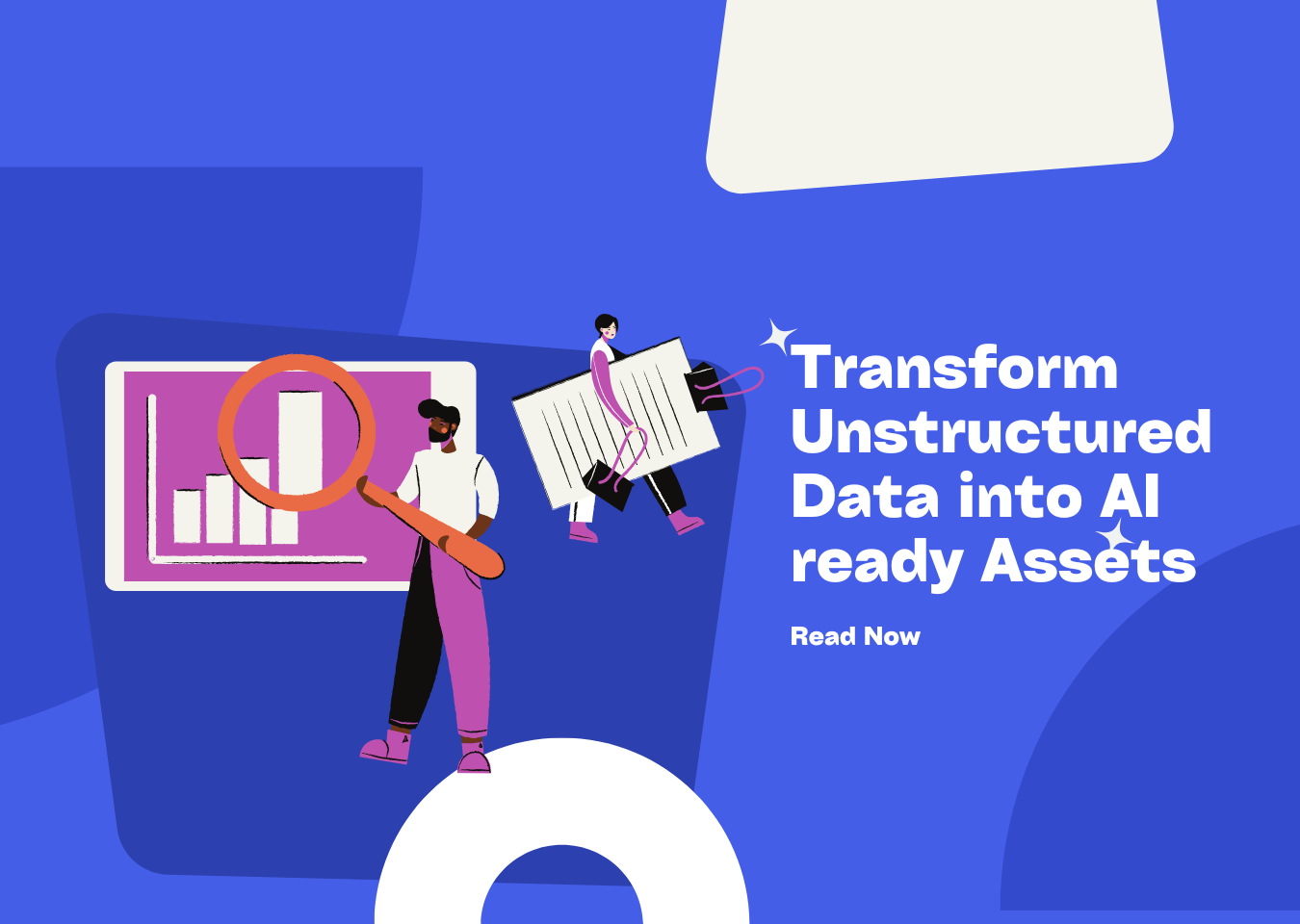
Self-hosting a large language model (LLM) gives you full control over how the model operates. In 2025, this approach has become more relevant as privacy concerns grow and businesses demand tailored solutions. By deploying a model locally, you eliminate reliance on external services and gain the flexibility to fine-tune it for your specific needs.
Advancements in tools and hardware have made self-hosting more accessible than ever. GPUs from providers like NVIDIA and AWS ensure smooth performance. Techniques like quantization reduce memory usage, allowing large models to run efficiently on smaller setups. With these innovations, setting up a self hosted llm is no longer reserved for tech giants—it’s within your reach.
Key Takeaways
-
Hosting a large language model yourself gives you control. You can protect your data and make it work for your needs.
-
Pick the right computer parts for your setup. GPUs like NVIDIA L40 or RTX 4090 are fast and affordable for this.
-
Use a Linux system and add tools like CUDA and Python. These help your model run smoothly.
-
Keep your system safe with strong security. Use firewalls, SSL certificates, and update software often to stop threats.
-
Check how your model is working and update it often. This keeps it running well and meeting user needs.
Prerequisites for a Self Hosted LLM
Hardware Setup
Recommended GPUs for LLMs
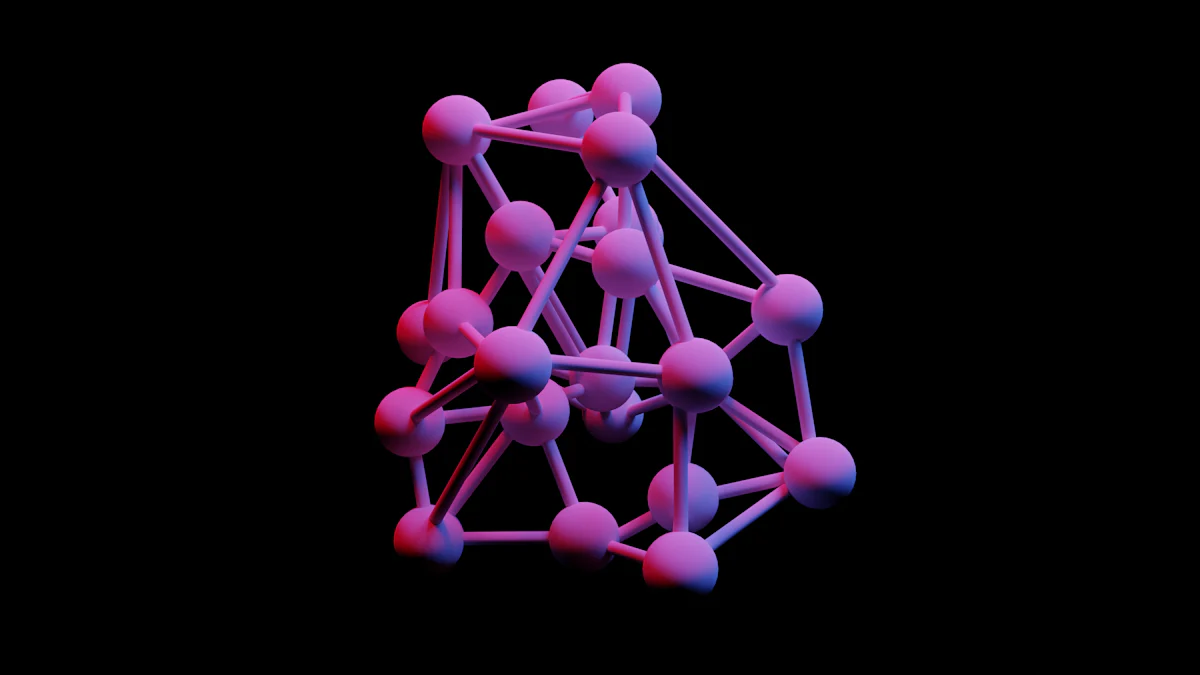
Choosing the right GPU is critical for hosting a large language model. GPUs like the NVIDIA L40 offer a balance of performance and energy efficiency, with 48GB of memory and 18,176 CUDA cores. For smaller-scale deployments, the RTX 4090 provides an excellent performance-to-price ratio. If you prioritize cost-effectiveness for large-scale setups, the NVIDIA T4 is a great option due to its low power consumption. Quantization techniques have further reduced costs, allowing you to run a 70-billion parameter model on GPUs worth $4,000 instead of $24,000.
Storage and RAM Requirements
Large language models demand significant storage and memory. A general rule is to multiply the model size (in billions of parameters) by 2 and add 20% for overhead. For example, a 70-billion parameter model requires approximately 168GB of GPU memory. Use high-speed NVMe storage, such as the Samsung PM1735, to handle the data throughput. For RAM, 512GB is a good starting point for most setups.
| Setup Type | Component | Specification/Cost |
|---|---|---|
| Budget Setup | GPUs | 4× Used NVIDIA A100 80GB – $8k–$11k each |
| RAM | 512GB DDR4-3200 ECC – $1.2k–$1.7k | |
| Production Setup | GPUs | 3× New NVIDIA H100 80GB – $28k–$35k each |
| RAM | 512GB DDR5-4800 ECC – $2k–$3k |
Software and Tools
Operating Systems and Dependencies
Linux-based operating systems like Ubuntu or CentOS are ideal for hosting a self hosted llm. They provide stability and compatibility with GPU drivers and machine learning frameworks. Install dependencies such as CUDA, cuDNN, and Python libraries like PyTorch or TensorFlow to ensure smooth operation.
Environment Management Tools
Managing dependencies can be challenging. Tools like BentoML optimize AI application serving, while Milvus handles large-scale unstructured data storage. These tools streamline workflows and improve efficiency when running your model.
Network Infrastructure
Bandwidth and Latency Needs
Hosting a large language model requires a robust network. Low latency ensures faster response times, while high throughput supports token generation. For example, a 200Gbps network card like the NVIDIA ConnectX-7 is suitable for production setups.
| Metric | Description |
|---|---|
| Latency | Time required for the model to generate a response (measured in ms). |
| Throughput | Number of tokens generated per second or millisecond. |
Domain and DNS Configuration
To make your model accessible, configure a domain name and DNS settings. Use tools like Caddy to set up HTTPS for secure connections. This ensures users can interact with your model safely and reliably.
Tools for Self Hosting an LLM

Image Source: pexels
Popular Hosting Tools
vLLM: Features and Use Cases
vLLM is a powerful tool designed to optimize the performance of large language models. It uses PagedAttention to manage memory efficiently, enabling faster inference even with limited hardware. Continuous batching allows the model to handle multiple requests simultaneously, improving throughput. You can also take advantage of its OpenAI-compatible API, which simplifies integration with existing applications. Tensor parallelism and optimized CUDA kernels ensure that vLLM delivers high performance for demanding workloads. This tool is ideal for scenarios requiring low latency and high scalability, such as customer support chatbots or real-time content generation.
Text Generation WebUI: Features and Use Cases
Text Generation WebUI provides a user-friendly interface for deploying and interacting with language models. It supports multiple backends, including Hugging Face Transformers and GPTQ, giving you flexibility in model selection. The tool includes features like live token streaming and customizable prompts, making it suitable for experimentation and fine-tuning. You can use it to create interactive applications, such as virtual assistants or educational tools. Its simplicity makes it a great choice for beginners exploring self-hosted LLMs.
| Tool | Key Features |
|---|---|
| LightLLM | Tri-process Asynchronous Collaboration, Nopad Support, Dynamic Batch Scheduling, FlashAttention Integration, Token Attention, High-performance Router, Int8KV Cache |
| OpenLLM | Single-command setup, OpenAI-compatible APIs, Enterprise-grade deployment, Custom repository support, Built-in chat UI |
| Ollama | Local Inference, Model Management, API Integration, Cross-Platform Compatibility, Custom Model Configuration |
| vLLM | PagedAttention, Continuous batching, Various quantization methods, OpenAI-compatible API, Tensor parallelism, Optimized CUDA kernels |
Supporting Tools
Caddy for HTTPS Setup
Caddy is a versatile web server that simplifies HTTPS configuration. It automatically obtains and renews SSL certificates, ensuring secure connections for your self-hosted LLM. With its straightforward setup, you can protect user data and comply with modern security standards. Caddy also supports reverse proxying, which helps you manage traffic to your model efficiently. This tool is essential for creating a secure and reliable hosting environment.
Monitoring and Performance Tools
Monitoring tools are crucial for maintaining the performance and security of your self-hosted LLM. Implement input validation and filtering to prevent malicious queries. Use rate limiting and access controls to manage traffic and avoid overloading your server. Model behavior monitoring helps you detect anomalies, while adversarial input detection safeguards against harmful prompts. Regularly auditing logs provides insights into usage patterns and potential vulnerabilities. These practices ensure your model operates smoothly and securely.
Tip: Consider using canary prompts to identify prompt manipulation and implement model watermarking for output traceability.
Step-by-Step Guide to Self Hosting

Server Environment Setup
Installing Docker and GPU Drivers
To begin, ensure your server has a public IP address and, for optimal performance, a GPU. Install Docker, as it simplifies containerized deployments. Follow these steps to set up the NVIDIA container toolkit:
-
Add the NVIDIA GPG key:
curl -fsSL https://nvidia.github.io/libnvidia-container/gpgkey | sudo gpg --dearmor -o /usr/share/keyrings/nvidia-container-toolkit-keyring.gpg -
Add the repository:
curl -s -L https://nvidia.github.io/libnvidia-container/stable/deb/nvidia-container-toolkit.list | \ sed 's#deb https://#deb [signed-by=/usr/share/keyrings/nvidia-container-toolkit-keyring.gpg] https://#g' | \ sudo tee /etc/apt/sources.list.d/nvidia-container-toolkit.list -
Update and install the toolkit:
sudo apt-get update sudo apt-get install -y nvidia-container-toolkit -
Configure Docker to use the NVIDIA runtime:
sudo nvidia-ctk runtime configure --runtime=docker sudo systemctl restart docker
This setup ensures your server is ready to handle GPU-accelerated workloads.
Configuring CUDA for GPUs
Download CUDA from the NVIDIA website. Choose the version compatible with your system. Follow the installation guide provided on the site. After installation, verify CUDA is working by running:
nvidia-smi
This command displays your GPU’s status and confirms CUDA is operational.
Installing and Running the LLM
Downloading and Preparing the Model
Select a model that fits your hardware and application needs. Larger models may require more resources but offer better internal knowledge. Use Python libraries like Hugging Face Transformers to download the model. Ensure your server meets the model’s hardware requirements. For example:
pip install transformers
Then, load the model:
from transformers import AutoModelForCausalLM, AutoTokenizer
model = AutoModelForCausalLM.from_pretrained("model-name")
tokenizer = AutoTokenizer.from_pretrained("model-name")
Running the Model with vLLM
Deploy the model using vLLM for efficient inference. Start by running vLLM in a Docker container:
docker run --gpus all -p 8000:8000 vllm-server
This command launches the inference server, enabling your self hosted llm to handle requests.
Web Server Configuration
Setting Up HTTPS with Caddy
Create a Caddyfile to configure HTTPS:
https://yourdomain.com {
reverse_proxy vllm-server:8000
}
Run Caddy as a Docker container:
docker run -d \
-p 443:443 \
-v /path/to/Caddyfile:/etc/caddy/Caddyfile \
-v caddy_data:/data \
-v caddy_config:/config \
--network vllmnetwork \
caddy
Ensure your firewall allows traffic on port 443.
Configuring API Endpoints
Expose your model’s API endpoints for external access. Use vLLM’s OpenAI-compatible API to simplify integration:
curl -X POST https://yourdomain.com/v1/completions \
-H "Authorization: Bearer YOUR_API_KEY" \
-d '{"prompt": "Hello, world!", "max_tokens": 50}'
This setup allows users to interact with your model securely.
Testing and Optimization
Performance Testing
Testing the performance of your self hosted llm ensures it operates efficiently and meets user expectations. Large language models often produce non-deterministic outputs, which can impact their reliability. You need to evaluate their speed, accuracy, and resource usage to maintain optimal performance.
Start by using benchmarking frameworks like LLMPerf. These tools help you measure key metrics such as latency (response time) and throughput (tokens generated per second). Metrics like MMLU and HumanEval are also valuable for tracking the model’s accuracy and output quality. Regularly monitoring these benchmarks ensures your model handles large datasets and user requests effectively.
To test resource efficiency, focus on computational costs. Large models consume significant GPU and memory resources. Use stress tests to simulate high traffic and identify bottlenecks. This helps you optimize the model’s configuration for better performance. By addressing these factors, you can deliver a smoother user experience.
Tip: Always test your model under real-world conditions to ensure it performs well in production environments.
Fine-Tuning for Use Cases
Fine-tuning allows you to adapt your model for specific applications. This process involves several key steps to ensure the model performs well in your chosen domain.
-
Data Preprocessing: Start by cleaning and curating your dataset. Tokenize the data properly and ensure it is labeled accurately. High-quality data improves the model’s learning process.
-
Transfer Learning Techniques: Decide whether to fine-tune the entire model or only specific layers. For smaller datasets, partial fine-tuning is more efficient.
-
Learning Rate Scheduling: Use strategies like warmup and decay to adjust the learning rate during training. This helps the model converge faster and reduces errors.
-
Early Stopping: Monitor the training process closely. Stop the training when the model’s performance stops improving to avoid overfitting.
Fine-tuning transforms a general-purpose model into a specialized tool. For example, you can train it to generate legal documents, answer medical queries, or assist in customer support. By tailoring the model to your needs, you unlock its full potential.
Note: Fine-tuning requires careful planning. Always validate the model’s performance after each step to ensure it aligns with your goals.
Security for a Self Hosted LLM
Securing your self hosted llm is essential to protect sensitive data and ensure reliable operation. By implementing robust security measures, you can safeguard your server, network, and user interactions.
Server Security
Firewalls and Access Controls
Firewalls act as the first line of defense for your server. Use them to block unauthorized traffic and allow only trusted connections. Combine firewalls with intrusion detection systems to monitor and respond to suspicious activities. Role-based access control (RBAC) is another effective strategy. Assign specific permissions to users based on their roles to limit access to critical resources.
Regular Software Updates
Outdated software can expose your server to vulnerabilities. Regularly update your operating system, dependencies, and hosting tools. Schedule these updates to minimize downtime. Conduct security assessments after each update to ensure your system remains secure.
SSL and HTTPS
Setting Up SSL Certificates
SSL certificates encrypt data transmitted between your server and users. To set them up, create a Caddyfile specifying how Caddy should handle requests. Run the Caddy server as a Docker container, mounting the Caddyfile and exposing port 443. Caddy will automatically obtain and renew SSL certificates using Let’s Encrypt.
Enforcing HTTPS Connections
HTTPS ensures secure communication by encrypting data in transit. Use Caddy to manage HTTPS connections. Configure the Caddyfile to forward requests from port 443 to your internal LLM service. This setup simplifies the process while maintaining strong encryption.
Preventing Unauthorized Access
Authentication and API Keys
Strong authentication mechanisms prevent unauthorized access. Use API keys or OAuth tokens to control who can interact with your model. Multi-factor authentication (MFA) adds an extra layer of security. Encrypt sensitive data both in transit and at rest to protect it from breaches.
Monitoring for Suspicious Activity
Monitoring tools help detect and respond to threats. Use Laiyer AI for data sanitization and prompt injection defense. NVIDIA NeMo provides guardrails for controlling model outputs. Regularly audit logs to identify unusual patterns. Canary prompts and model watermarking can also help trace and prevent misuse.
Tip: Proactively anticipate vulnerabilities and address them before they become threats.
Maintenance and Troubleshooting
Maintaining and troubleshooting your self hosted llm ensures it runs efficiently and remains reliable. Regular monitoring, timely updates, and quick resolution of issues are essential for smooth operation.
📖See Also
- Undatas-io-2025-New-Upgrades-and-Features
- UndatasIO-Feature-Upgrade-Series1-Layout-Recognition-Enhancements
- UndatasIO-Feature-Upgrade-Series2-OCR-Multilingual-Expansion
- Undatas-io-Feature-Upgrade-Series3-Advanced-Table-Processing-Capabilities
- Undatas-io-2025-New-Upgrades-and-Features-French
- Undatas-io-2025-New-Upgrades-and-Features-Korean
Subscribe to Our Newsletter
Get the latest updates and exclusive content delivered straight to your inbox