Decoding 'There Was a Problem Parsing the Package': A Comprehensive Guide

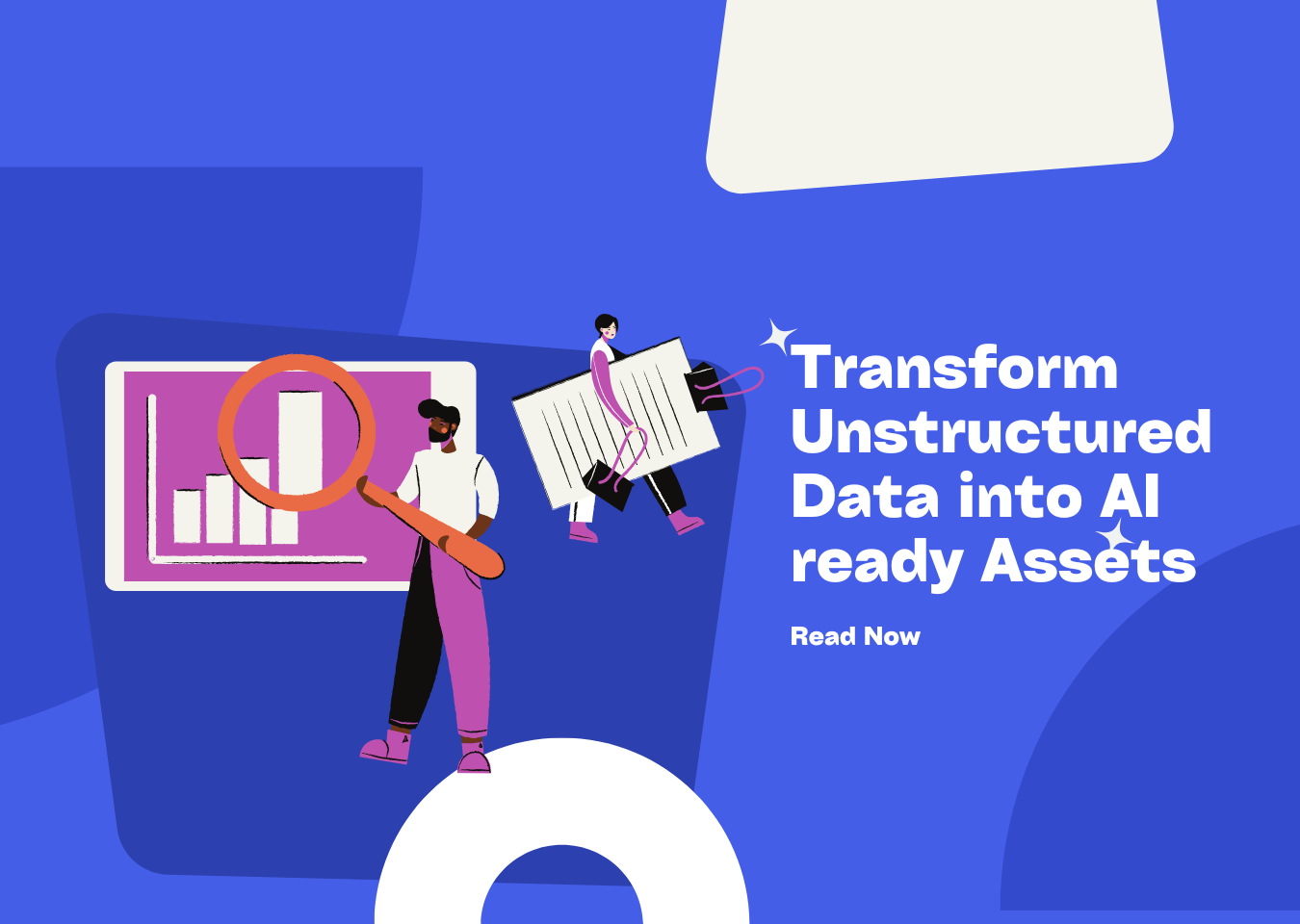
Have you ever tried installing an app on your Android device from a source other than the Google Play Store, only to be met with the frustrating “There was a problem parsing the package” error? It’s a common issue that can leave you scratching your head. This cryptic message appears when your Android device struggles to understand and process the APK file you’re trying to install.
Is it a simple oversight, or a complex technical hurdle? This guide aims to demystify this error, providing you with a comprehensive understanding of its causes and, more importantly, how to fix it.
Understanding the “Parsing the Package” Error
What is APK Parsing?
APK parsing is the process where Android examines the contents of an APK (Android Package Kit) file to determine if it’s a valid and installable application. Think of it as Android meticulously checking a package’s manifest before allowing it into your home.
During parsing, Android analyzes various components within the APK, including the manifest file (which contains essential app metadata), compiled code, and resources like images and layouts. This process ensures that the APK adheres to Android’s standards and can be safely installed on your device. If something goes wrong during this inspection, the dreaded “parsing the package” error appears.
Common Causes of the Error
Several factors can trigger this error. A corrupted APK file is a prime suspect – perhaps the download was interrupted, leaving the file incomplete or damaged. Sometimes, the APK is simply incompatible with your Android version, designed for an older or newer operating system.
Incorrect architecture is another culprit, where the APK is built for a processor architecture different from your device (e.g., ARM vs. x86). Often, the seemingly simple act of having “Install from Unknown Sources” disabled can prevent installation. And of course, there are the times when a malformed manifest file or insufficient storage space are to blame. Sometimes, your antivirus interference can falsely flag the APK, preventing installation. Even a corrupted SD card, where the APK is stored, can lead to parsing errors. It’s not about if it’s going to fail, but when one of these issues is going to arise.
This highlights a common challenge: dealing with unstructured data. Just like an APK file needs parsing, so does the vast amount of data used in AI applications. If you’re struggling to transform unstructured data into AI-ready assets, consider exploring solutions like UndatasIO. UndatasIO specializes in transforming complex, unstructured data into clean, usable formats, making it easier to build and deploy AI applications. Learn more about UndatasIO and its capabilities.
Technical Explanation (Optional)
For the more technically inclined, the “parsing the package” error often stems from exceptions thrown during the processing of the AndroidManifest.xml file by Android’s PackageParser class. This class is responsible for dissecting the APK and extracting its metadata.
Errors in the manifest file, such as syntax errors or missing required attributes, can lead to these exceptions and halt the installation process.
Troubleshooting Steps: How to Fix the Parsing Error
So, how do you tackle this frustrating error? Let’s walk through a series of troubleshooting steps, from basic checks to more advanced solutions.
Basic Checks
First, perform some fundamental checks. Redownload the APK from a trusted source, ensuring the download completes fully. Verify the APK size and compare it with the expected size (if available).
Ensure you have a stable internet connection throughout the download process. These simple steps can often resolve the issue.
Android Settings Adjustments
Next, let’s dive into your Android settings. Enable “Install from Unknown Sources.” To do so, navigate to Settings > Security (or Apps & Notifications) > Install unknown apps and enable the toggle for the app you’re using to install the APK (e.g., your file manager or web browser).
Be mindful that installing apps from unknown sources carries inherent security risks, so only enable this setting for trusted sources. For an extra measure, try to Disable Antivirus Temporarily, this can help ensure the app installs properly, after installing you can enable it once again.
Compatibility Solutions
Compatibility issues are a frequent cause. Check the minimum Android version required by the APK and compare it to your device’s version. If incompatible, search for compatible versions of the app that work with your device.
If all else fails, consider a different device/emulator for installation.
Advanced Troubleshooting (For Technical Users)
For those comfortable with a bit more technical tinkering, try these steps. Examine the Manifest File using tools like apktool to decode the APK and inspect the AndroidManifest.xml file for errors. Use the following command:
apktool d your_app.apk
Also, Check Device Architecture using adb to determine your device’s architecture:
adb shell getprop ro.product.cpu_abi
Then, ensure the APK is built for the correct architecture. You could also try ADB Installation via ADB with the -r flag (reinstall) and check for error messages:
adb install -r your_app.apk
When diving into these advanced troubleshooting steps, it’s clear that handling complex data structures requires specialized tools. While options like unstructured.io and llamaindex parser exist, UndatasIO offers a comprehensive solution designed for AI application creators. Its ability to transform unstructured data into AI-ready assets sets it apart, streamlining the data preparation process for RAG pipelines and other AI workflows. This can save valuable time and resources compared to manual data wrangling or less specialized tools.
Freeing Up Storage Space
Sometimes, the simplest solution is the most effective. Check available storage in Settings and delete unnecessary files, apps, or media. If possible, move files to external storage.
SD Card Check
If the APK is stored on an SD card, try moving it to internal storage and installing it from there. Check the SD card for errors using a computer.
Preventing the Parsing Error
Prevention is always better than cure. Download from reputable sources like the Google Play Store to minimize the risk of corrupted or malicious APKs. Verify file integrity using checksum tools (e.g., MD5, SHA-256) if the source provides them.
Keep Android updated to benefit from bug fixes and compatibility improvements. Use a reliable file manager to prevent file corruption during transfer or storage. Always check app permissions before installation to identify potential security risks.
Conclusion
The “there was a problem parsing the package” error can be a stumbling block in your Android experience. But, by understanding its common causes – corrupted files, compatibility issues, or incorrect settings – and systematically applying the troubleshooting steps outlined in this guide, you can overcome this hurdle.
Remember to prioritize safe APK downloading practices to avoid future problems. From downloading safely, to diving into the more technical aspects, it’s about having a guide to not only troubleshoot, but to prevent in the first place.
If you’re building AI applications and need a reliable solution for transforming unstructured data, UndatasIO can help. Try UndatasIO today and experience the difference!
📖See Also
- In-depth Review of Mistral OCR A PDF Parsing Powerhouse Tailored for the AI Era
- Assessment-Unveiled-The-True-Capabilities-of-Fireworks-AI
- Evaluation-of-Chunkrai-Platform-Unraveling-Its-Capabilities-and-Limitations
- IBM-Docling-s-Upgrade-A-Fresh-Assessment-of-Intelligent-Document-Processing-Capabilities
- Is-SmolDocling-256M-an-OCR-Miracle-or-Just-a-Pretty-Face-An-In-depth-Review-Reveals-All
- Can-Undatasio-Really-Deliver-Superior-PDF-Parsing-Quality-Sample-Based-Evidence-Speaks
Subscribe to Our Newsletter
Get the latest updates and exclusive content delivered straight to your inbox