Undatasio Tips and Tricks: Mastering Parse Modes for Table Processing

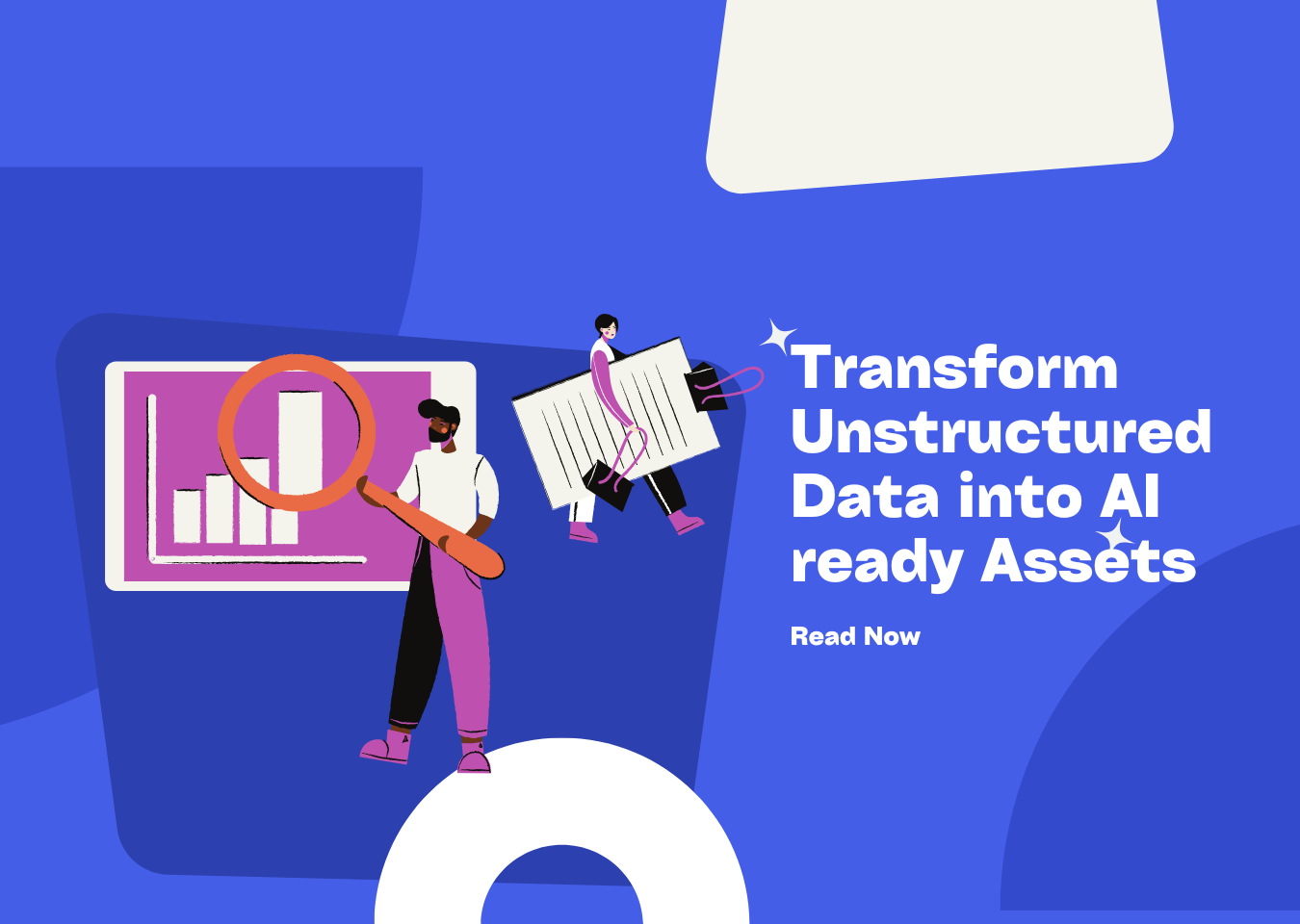
If you’ve ever struggled with parsing tables in PDFs—whether simple grids or complex layouts with merged cells, handwritten notes, or missing borders—Undatasio’s three Parse Modes are here to simplify the process. In this guide, we’ll break down how Fast, Accurate, and Multi-modal modes work, so you can pick the perfect tool for your document’s needs.
Understanding the Three Parse Modes
All three modes are designed to handle tables, but each shines in specific scenarios. Let’s dive into their strengths and limitations:
1. Fast Mode
As the name suggests, Fast mode prioritizes speed—ideal for straightforward, standard tables. It processes simple structures efficiently, making it a great choice when you need quick results for basic layouts.
However, it struggles with complexity: expect issues like misparsed headers, messy merged cells, or even missing data when dealing with intricate tables.
2. Accurate Mode
For complex tables, Accurate mode is your go-to. It excels at preserving table integrity, with precise handling of headers, merged cells, and detailed structures. Whether your table has nested rows, multi-line headers, or irregular cell merges, this mode ensures data remains complete and correctly formatted.
3. Multi-modal Mode
Multi-modal mode is the unsung hero for tricky, non-standard tables. It stands out with:
- Tables containing handwritten content (common in forms or notes).
- Wireless tables (layouts without clear borders, where structure relies on spacing).
Beyond that, it goes the extra mile by reconstructing the original table’s appearance—even preserving colors—for a near-identical digital copy.
Which Mode Should You Choose?
To sum up their strengths:
- Fast Mode: Best for standard, simple tables (speed-focused).
- Accurate Mode: Perfect for complex tables (structure and precision).
- Multi-modal Mode: Ideal for handwritten or wireless tables (preserves details and appearance).
Currently, these modes are optimized for table processing, but we’re not stopping there. Stay tuned for future updates, as we’ll be expanding their capabilities to handle other document elements—making your parsing workflow even more seamless.
Ready to test them out? Upload your PDF, pick the mode that matches your table’s complexity, and see the difference for yourself!
📖See Also
- In-depth Review of Mistral OCR A PDF Parsing Powerhouse Tailored for the AI Era
- Assessment-Unveiled-The-True-Capabilities-of-Fireworks-AI
- Evaluation-of-Chunkrai-Platform-Unraveling-Its-Capabilities-and-Limitations
- IBM-Docling-s-Upgrade-A-Fresh-Assessment-of-Intelligent-Document-Processing-Capabilities
- Is-SmolDocling-256M-an-OCR-Miracle-or-Just-a-Pretty-Face-An-In-depth-Review-Reveals-All
- Can-Undatasio-Really-Deliver-Superior-PDF-Parsing-Quality-Sample-Based-Evidence-Speaks
Subscribe to Our Newsletter
Get the latest updates and exclusive content delivered straight to your inbox